Previously
In one if my previous blogs I wrote about Standard vs Consumption plans for Azure Logic Apps. When a Consumption based Logic App gets used more often or the workload becomes more predictable, it might be a candidate for moving to a Standard plan Based Logic App for more dedicated compute and (integration) features.
Within recent developments this can now be done via VS code! To get started on this, some requirements are need to be met:
- Contributor access on the Subscription in which the Consumption based Logic Apps reside. Contributor access on the Resource group, will NOT be sufficient.
- VS code
- Azure Core Tools extension
If everything is installed and/ or configured, let’s look on how we can convert the Consumption based Logic Apps!
Converting your Logic Apps in VS Code
In VS Code go to the Azure tab, and login to Azure. When logged in, expand the Logic Apps(Standard) dropdown and mouse-over it, multiple options will appear in its Toolbar, and click Export Logic App.
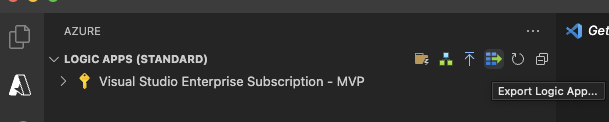
After clicking on Export Logic App, a new Export tab will appear. Select your subscription on which you have Contributor access and that the Consumption based Logic Apps reside in as well as the corresponding Region. Click on Next to continue.
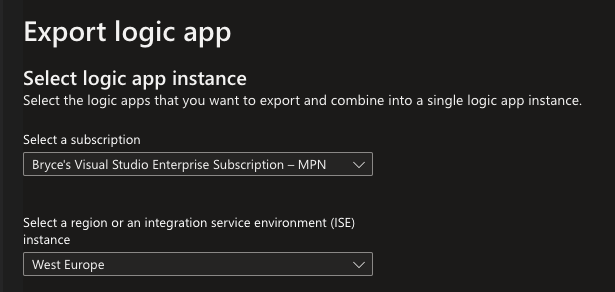
A list of available Logic Apps will appear. Select one or multiple Logic Apps you want to convert to Standard. Again, click on Next to continue.
Your Logic Apps will be checked and validated to see if they can be exported.
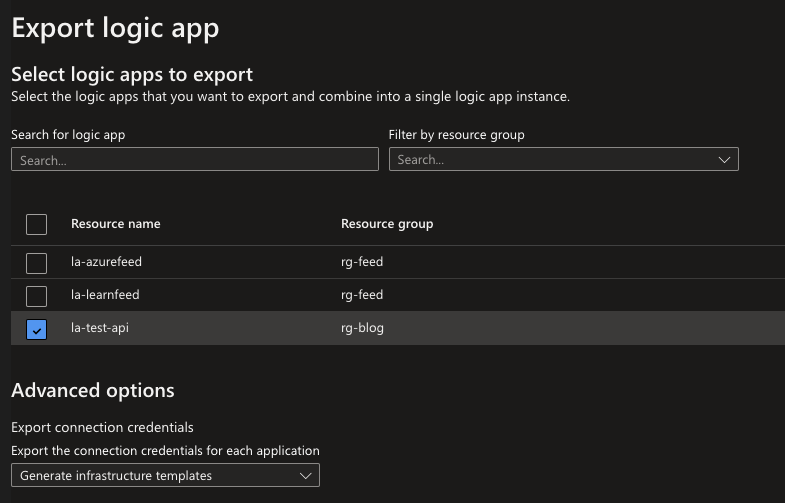
If the results indicate green check marks or orange warnings you can continue by clicking on Export or Export with warnings. If you export with warnings, it will mean some configuration/ settings will need to be adjust accordingly post-export.
If you receive any red crosses, these errors will need to be fixed in the Logic App itself first, or the Logic App will need to be removed from the Export list to be able to continue.
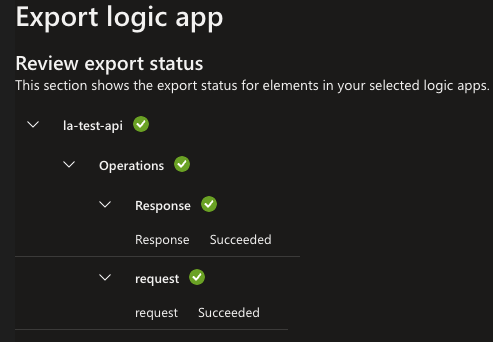
When the export is completed, you are prompted to provide an directory to save the exports to. Click on browse and navigate to a directory that suits your projects needs.
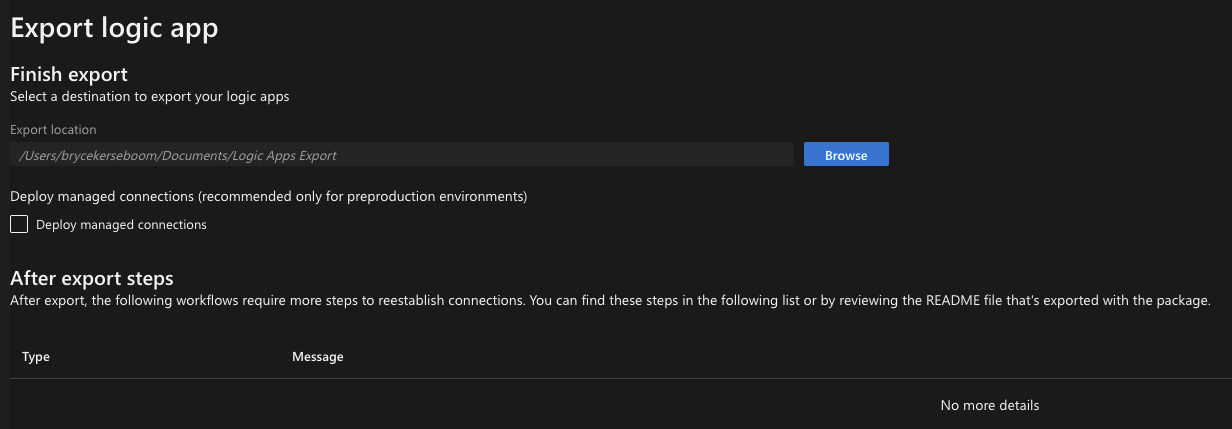
The export will contain all the files you will need for a Standard Logic App within VS Code. With this you can work in VS Code on your Standard logic App and eventually export it as Infrastructure as Code or deploy directly to Azure.
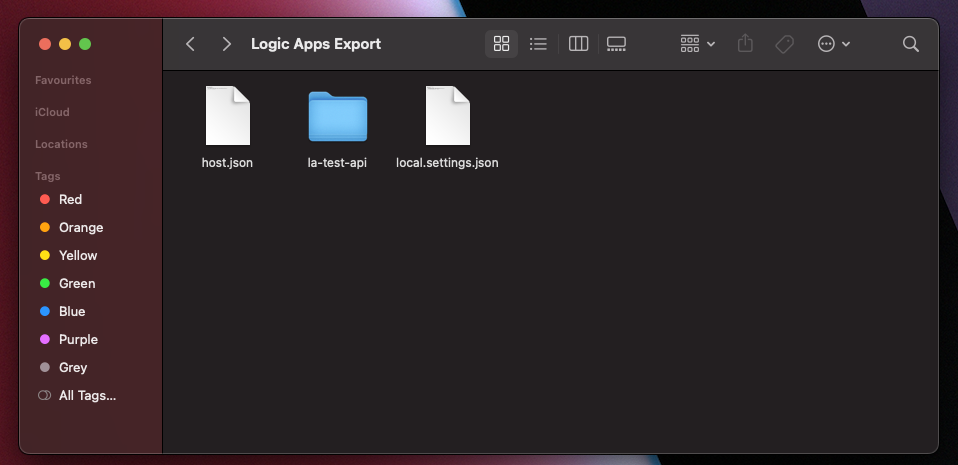
What's next?
Logic Apps is one of many Integration Services within Azure, and it has its own use case. But what about the others? In my next blog I will go through all the Integration Services and what their use case might be, stay tuned!

